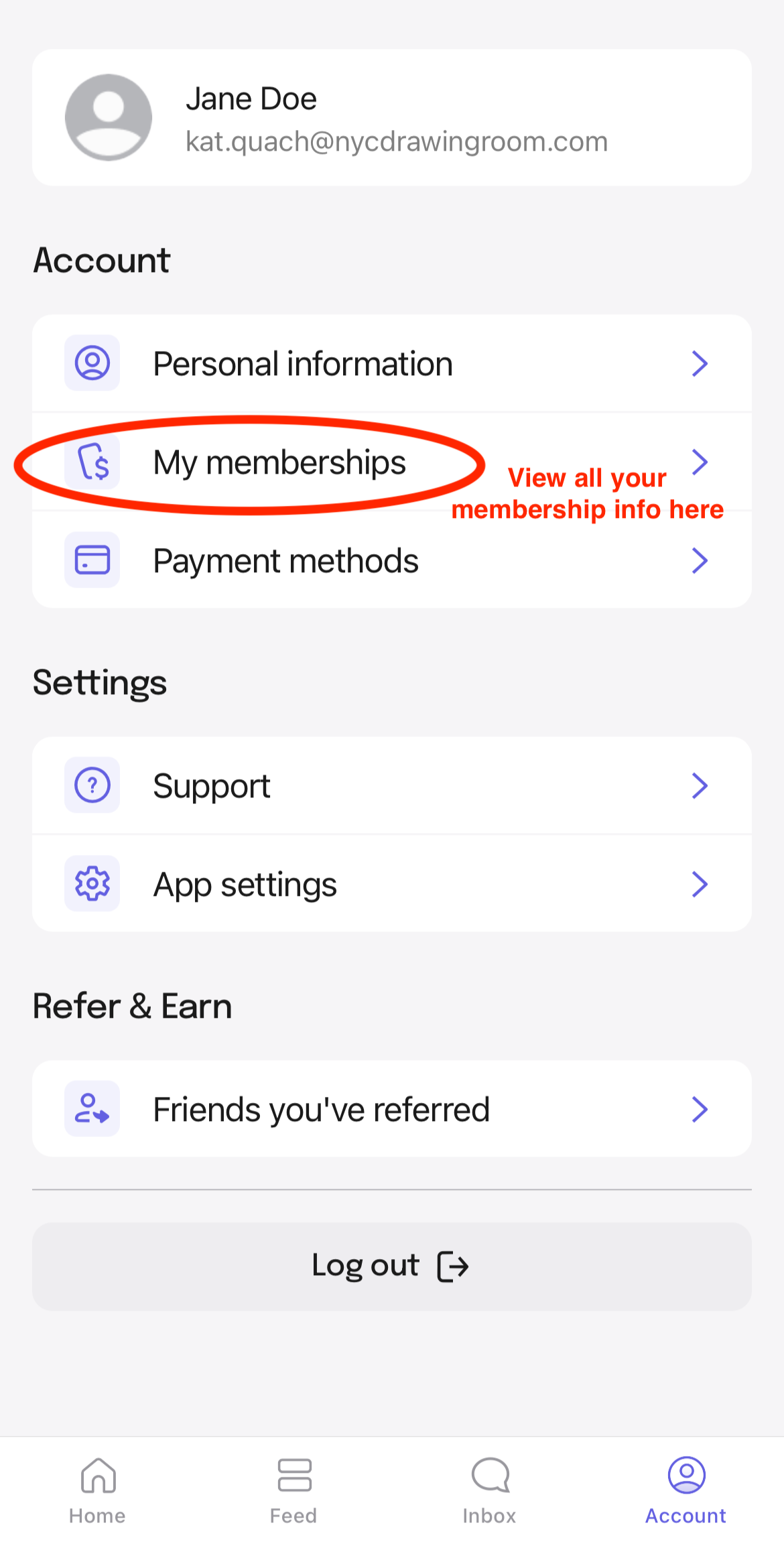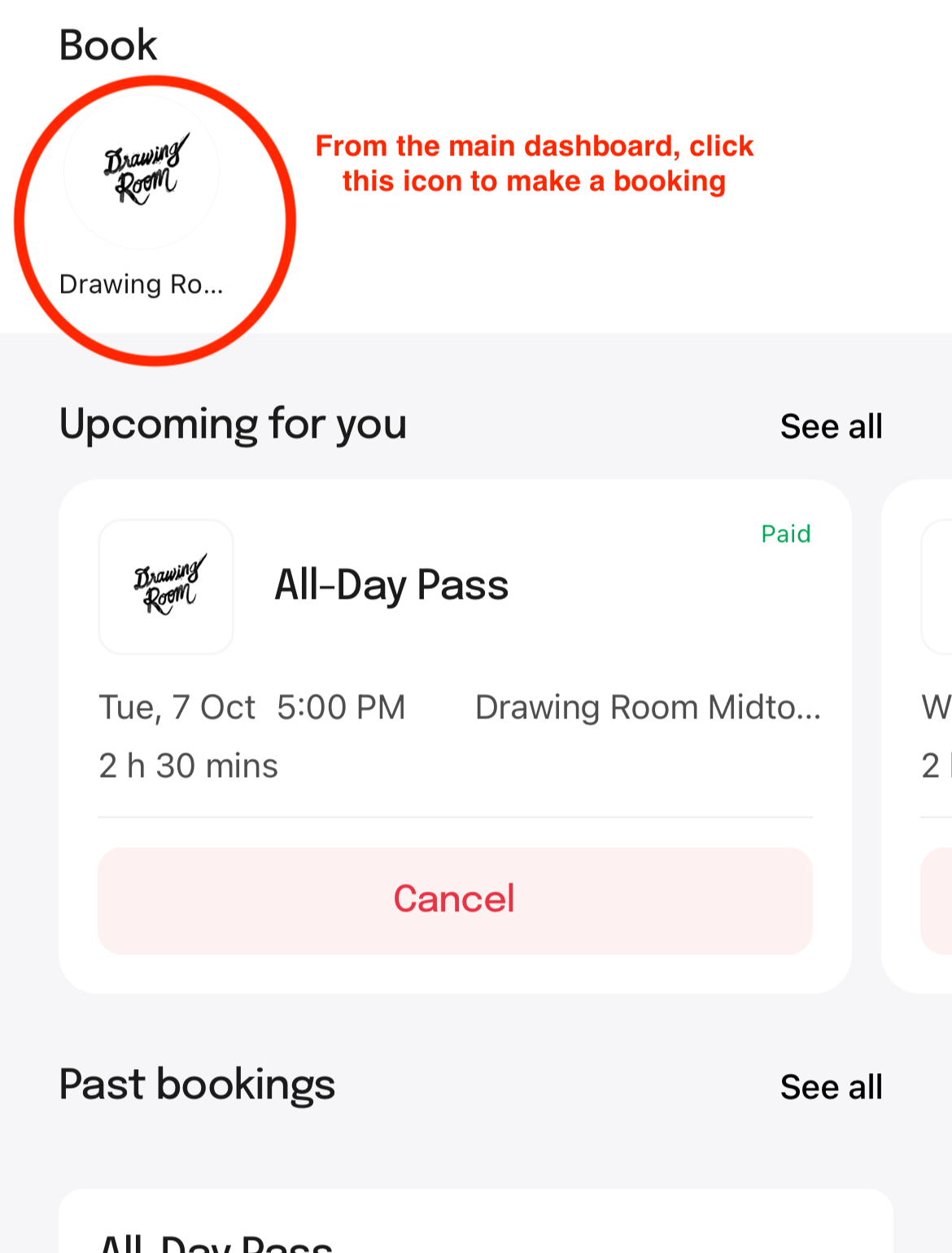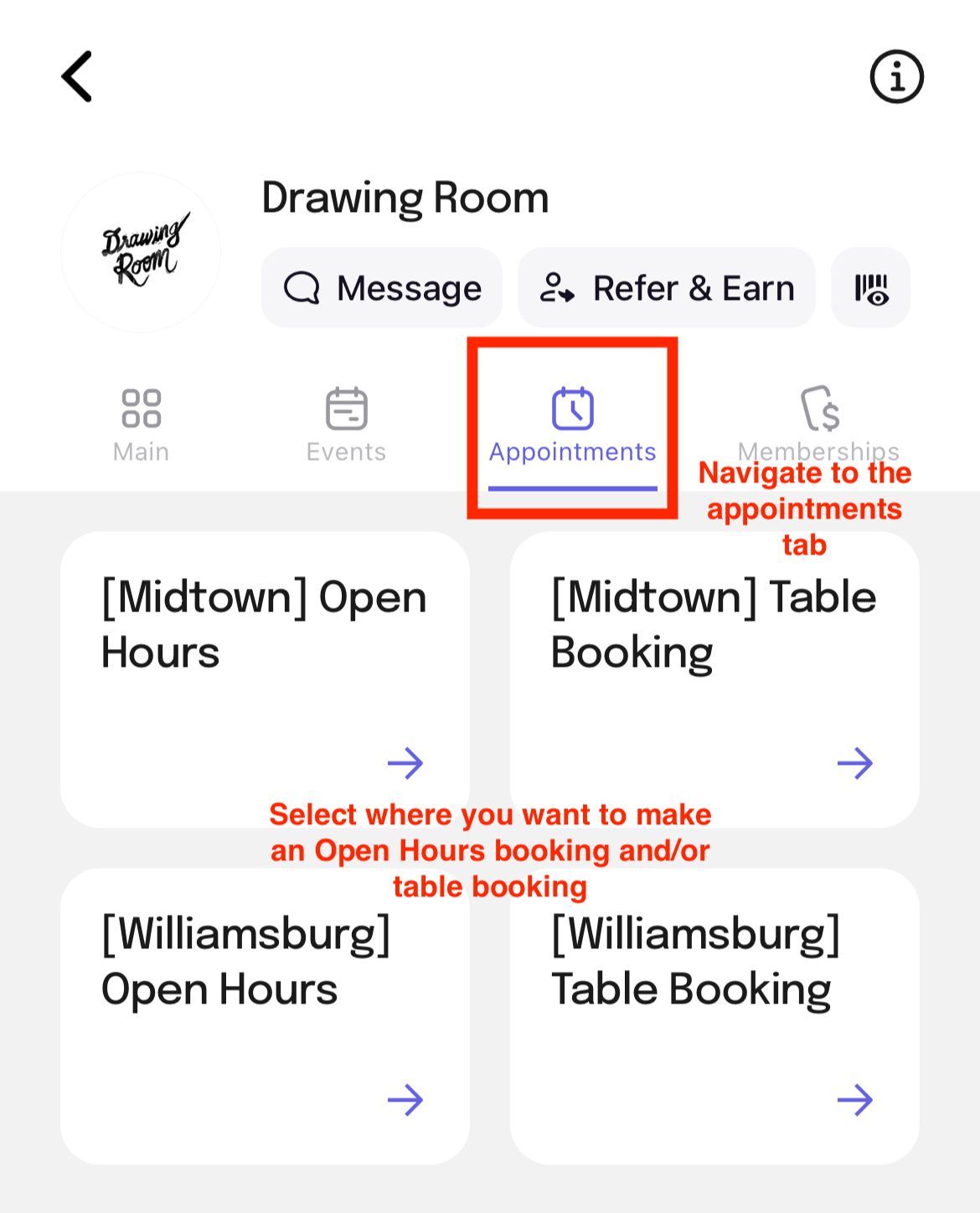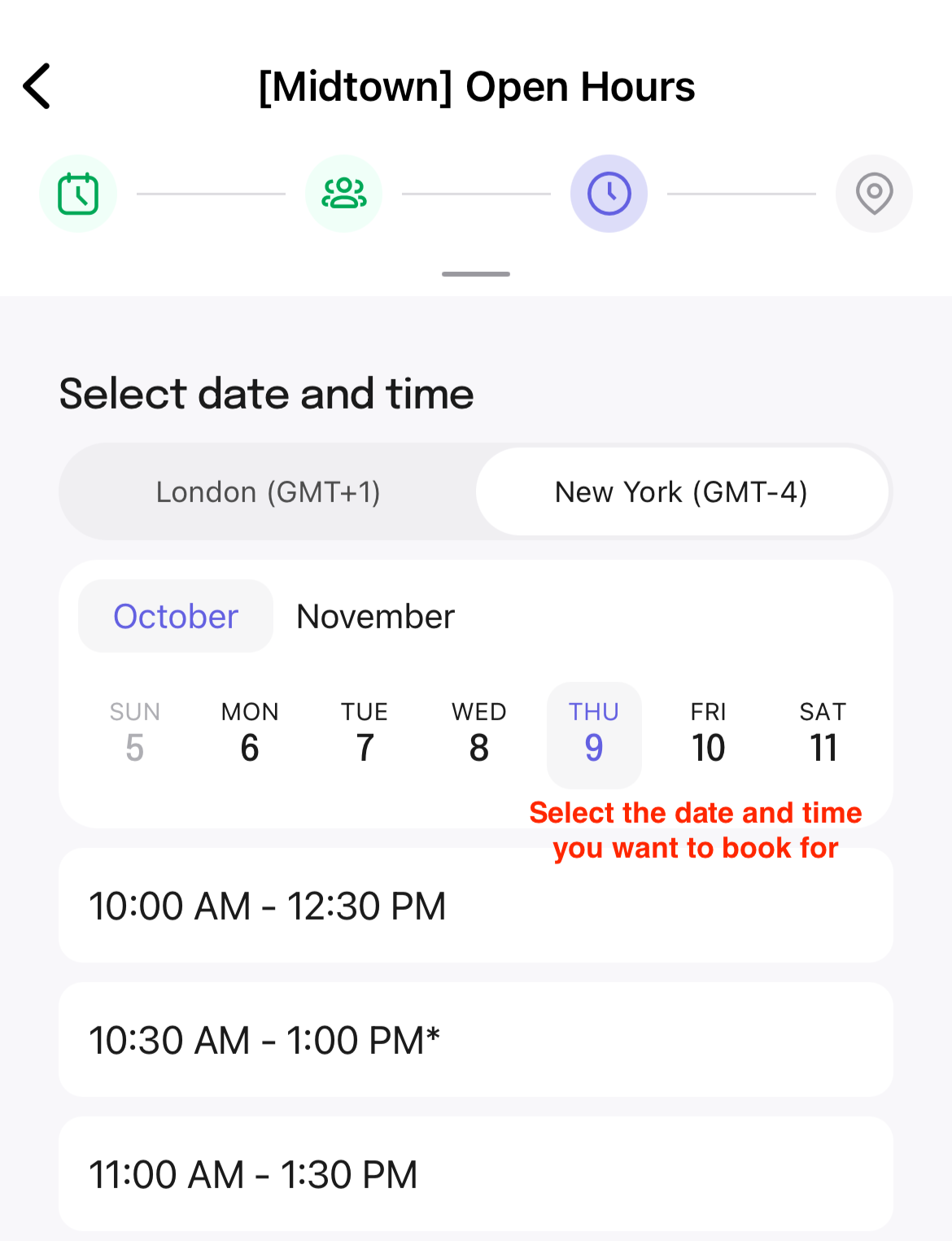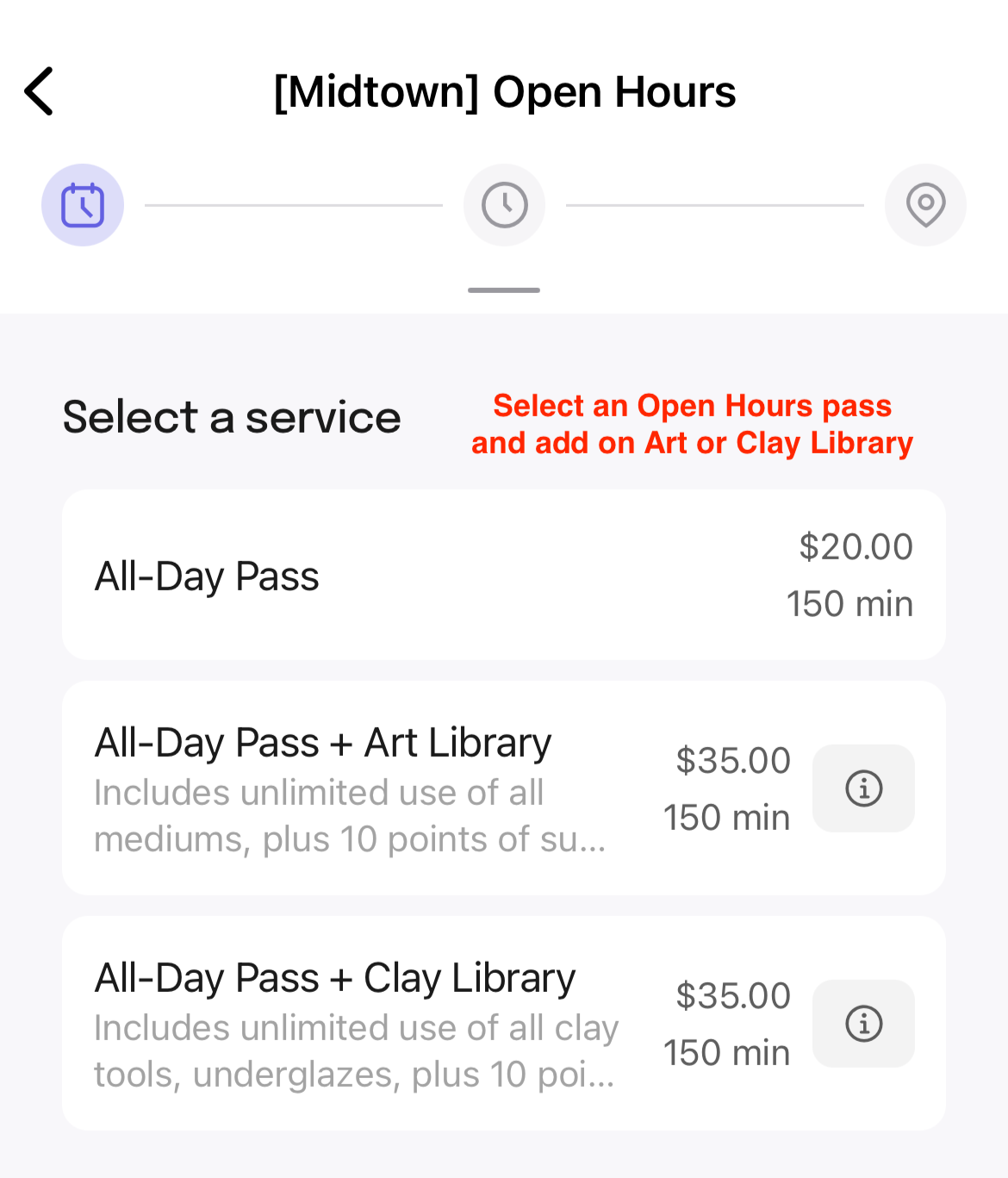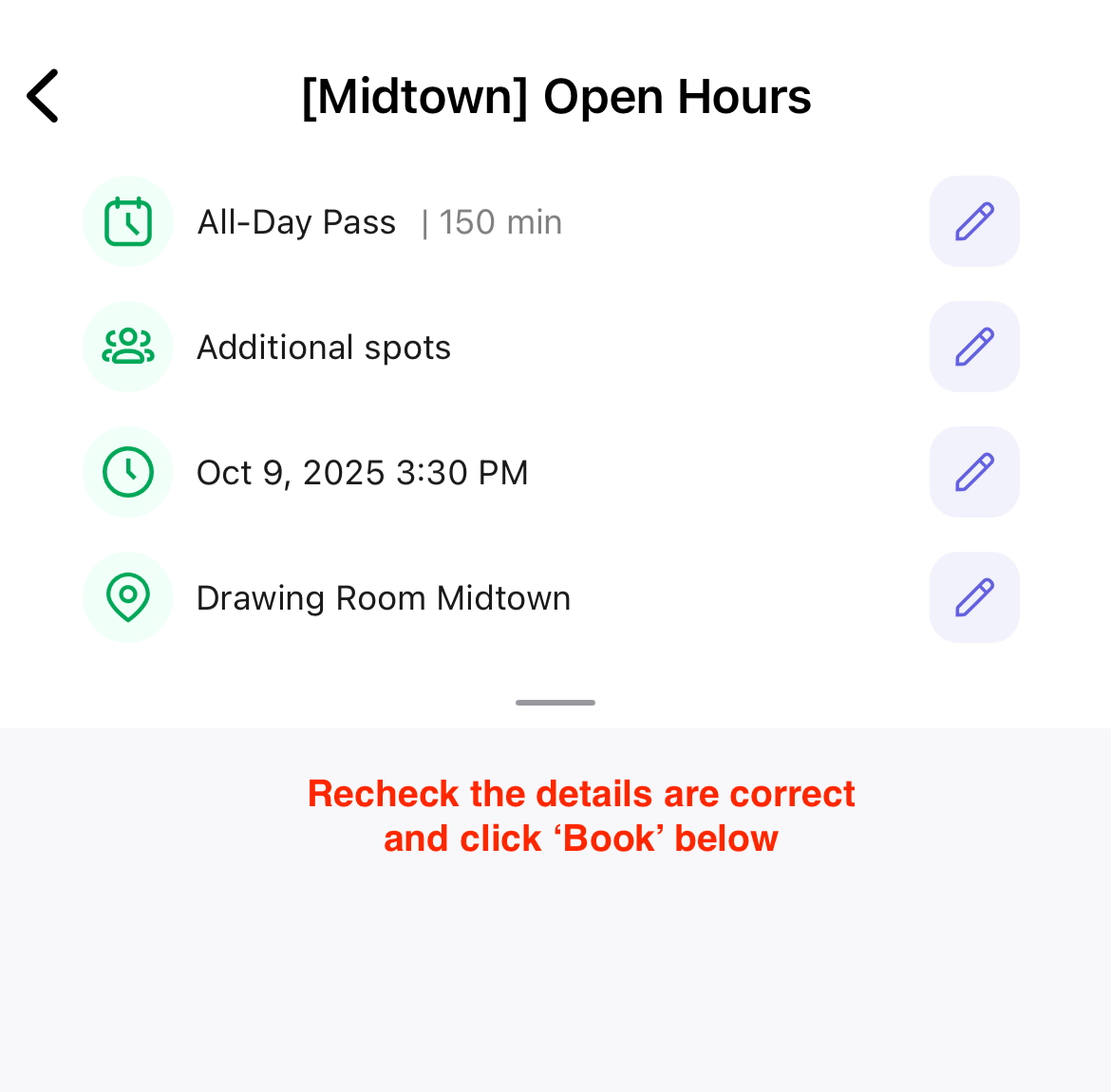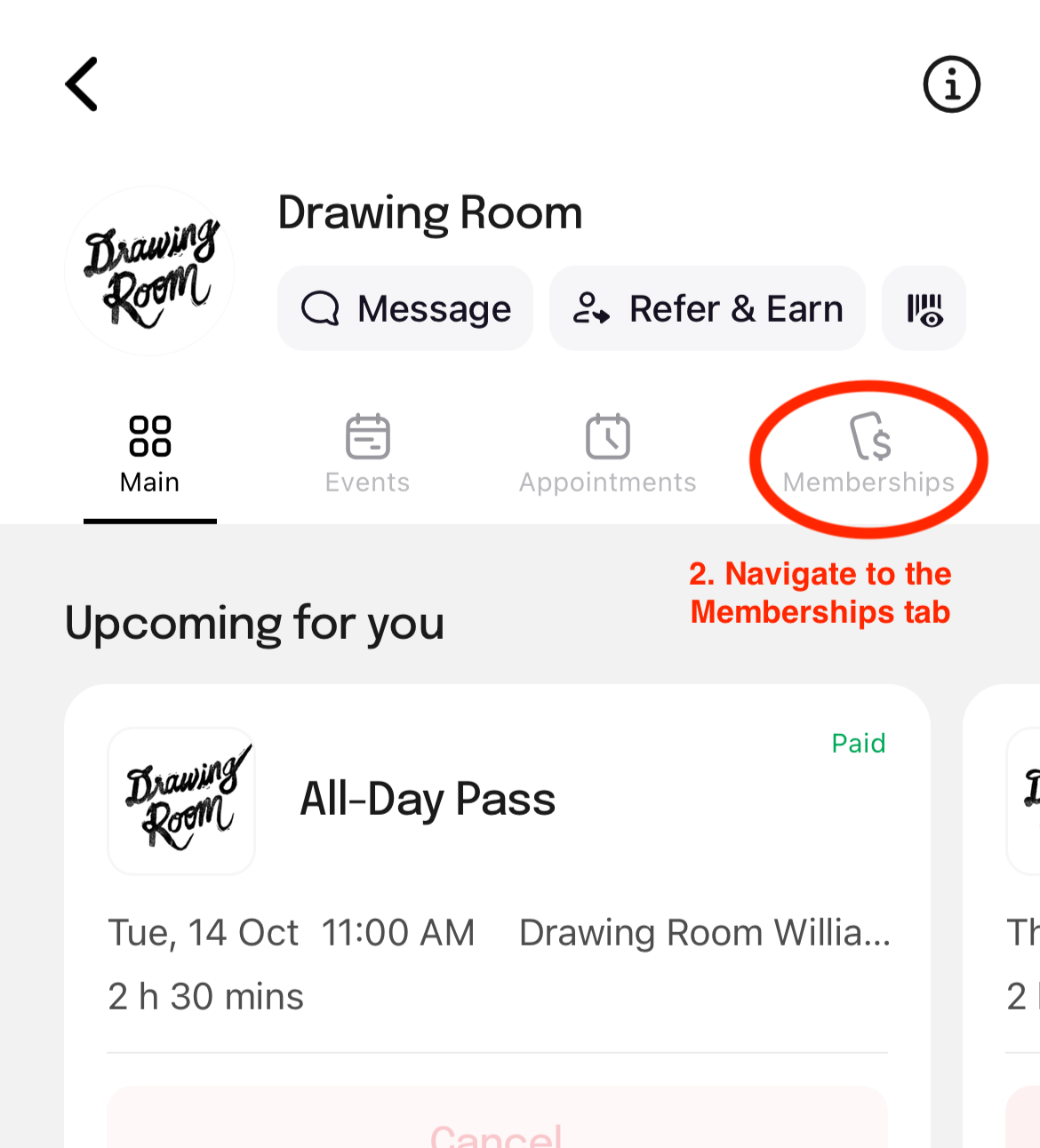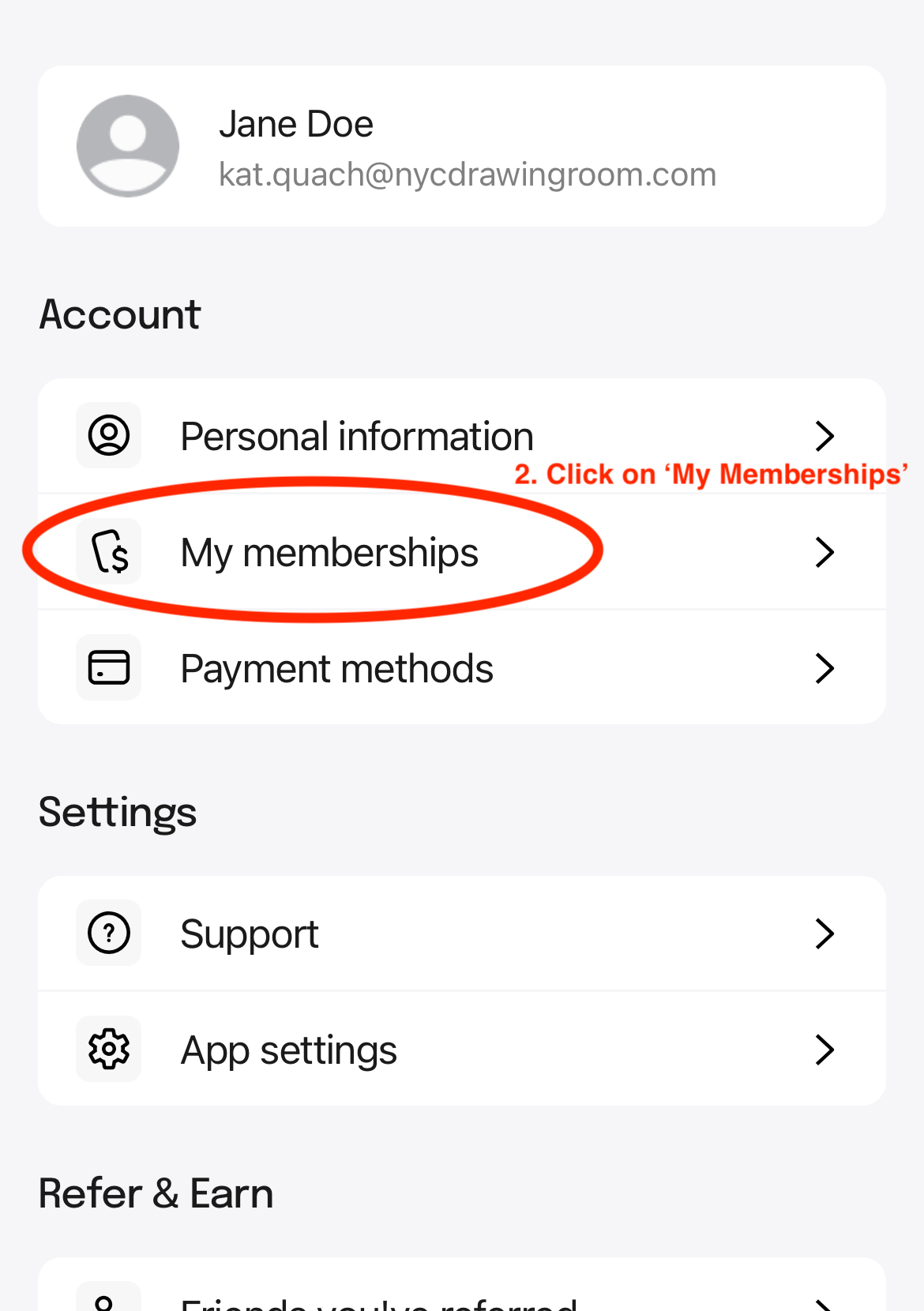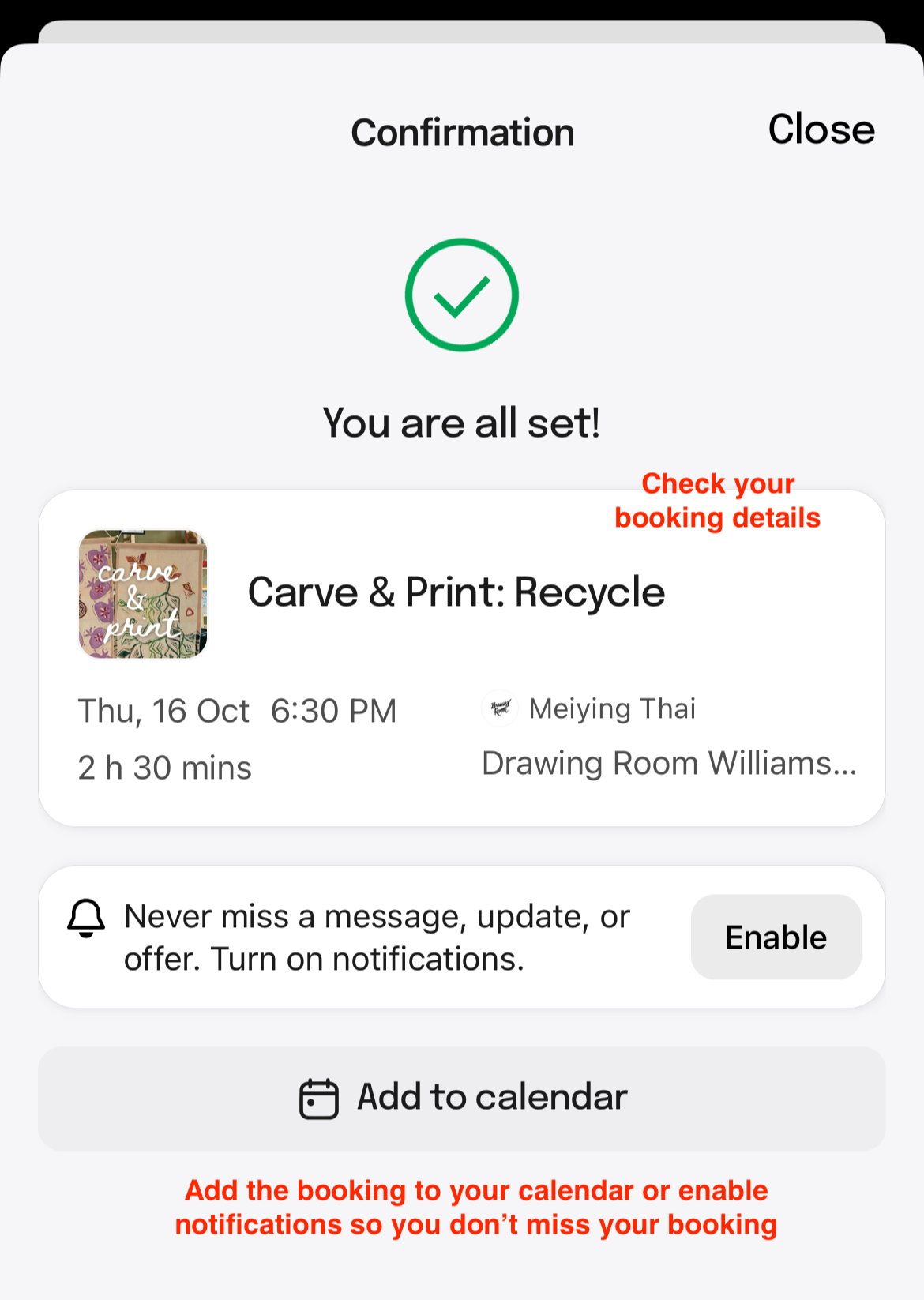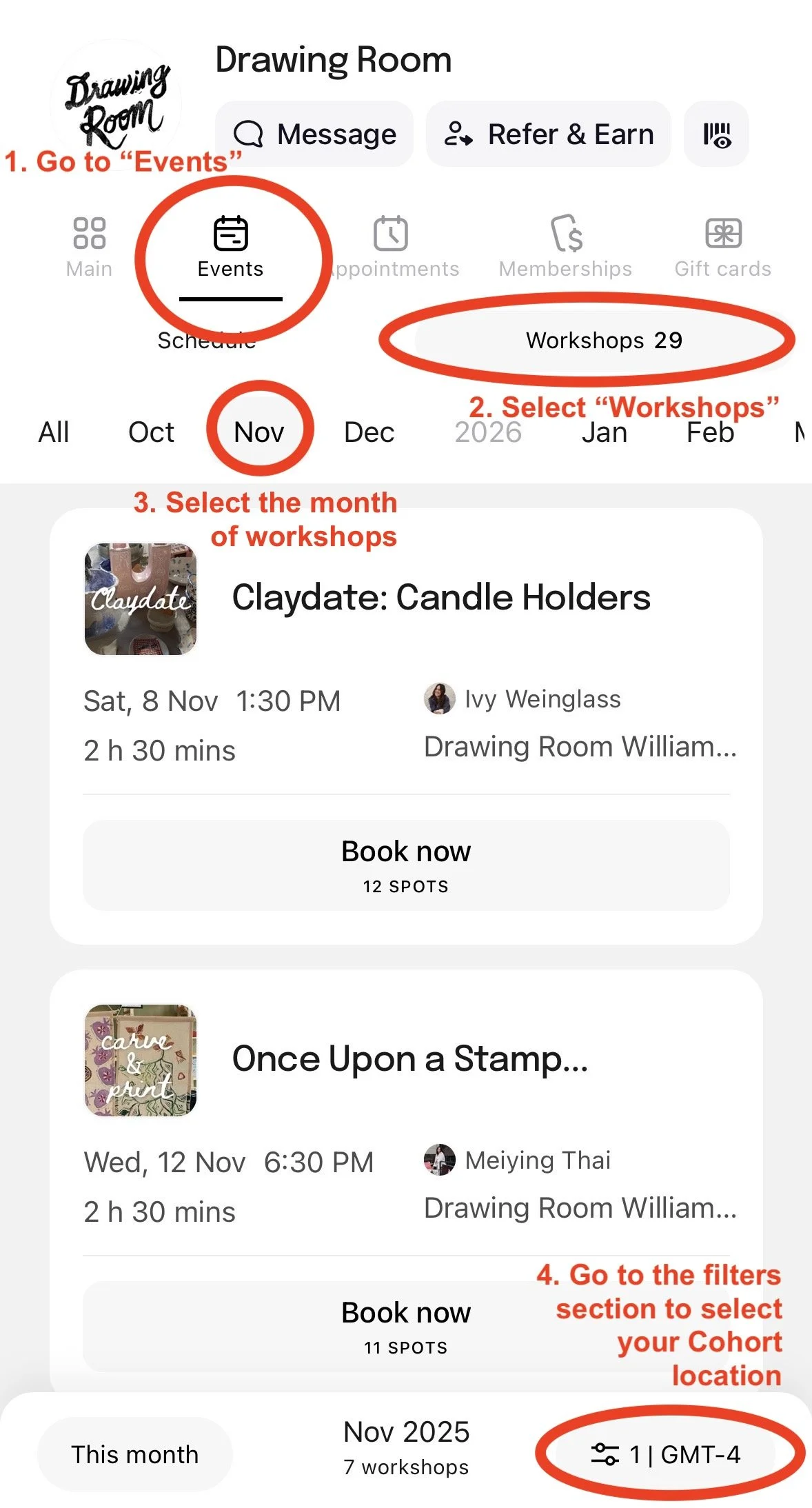Member Guide
How to Manage Your Membership, Book Workshops, and visit Open Hours
We recommend you get the Drawing Room mobile app below, as it will provide the most seamless experience if you’re dropping by frequently.
(Android app on Google Play is coming soon!)
FAQs
Account Management
-
No! While we encourage members to download the Drawing Room app to make it easier for you to book workshops, day passes, and manage your membership etc., there is a web browser option available you can use on your phone or desktop.
-
If you’re a Creative Flow member, you’ll see two memberships listed — one for Workshops and one for Open Hours. These memberships are linked together. These different memberships allow you to use your monthly workshop credit and your 2x monthly guest pass. If you are a Cohort member, you’ll see a few memberships — for Workshops, Open Hours, Showcase/Orientation and Group projects. Again, these memberships are linked to give you access to all the things included in the Cohort Program.
-
Guest passes are limited to 2 per month. If you have an active membership and available guest passes, they’ll automatically appear at checkout as a guest credit. If you don’t see guest credits, it likely means you’ve already used up your 2 passes for the month. In that case, you can still bring a guest by using your 15% member discount to purchase their pass. Please note: guest passes only cover Open Hours access. If your guest would like to use the Art/Clay Library, you can purchase that add-on with the Host when you arrive to our space.
-
Nope, guests can’t attend Open Hours on their own without you. They’ll need to be on your booking, and you’ll need to arrive together. Think of it as you being their personal tour guide into our space!
-
Yes, you can! Please email info@nycdrawingroom.com with the dates you’d like the pause to start and end. We ask for at least 7 days’ notice. Please note, the days on pause do not count towards the 3-month minimum membership commitment.
-
We do have a 3-month minimum membership commitment. After this period, you may cancel with at least 7 days’ notice, and your membership will end at the close of your current billing cycle. If you’d like to cancel, email info@nycdrawingroom.com with your reason for canceling and the billing cycle you’d like to end on.
-
If you’re currently a Creative Flow or Work-in-Progress member and sign up for a Cohort or Intensive program, your membership will automatically be paused on the day your program begins. It will resume the day after your program ends, and any unused days in your membership cycle will be added to the end of your term.
Workshops
-
Workshop credits are based on the date of the event. So, for your membership period starting Oct 1 and renews Nov 1, the workshop credit applies to any workshops happening between Oct 1 and Oct 31.
You can book workshops that occur within a future membership period, but it will “use” the credit in your future renewal cycle. The ticket will only remain valid if your renewal is successful and your membership is active on the date the workshop takes place.
-
You can book workshops that occur within a future membership period, but it will “use” the credit in your future renewal cycle. The ticket will only remain valid if your renewal is successful and your membership is active on the date the workshop takes place.
Workshop credits are based on the date of the event. So, for your membership period starting Oct 1 and renews Nov 1, that month’s workshop credit applies to any workshops happening between Oct 1 and Oct 31.
-
You are always welcome to join us for more workshops than is included in your membership!
All members get 15% off all workshops, so if you’ve already used your credit for your current renewal cycle, you’re always welcome to drop in for another by purchasing a ticket with your member-exclusive discount!
View / Manage your membership:
Open the Drawing Room app and log on.
Dashboard: View your Drawing Room dashboard. From here you can:
See your upcoming workshop or Open Hours bookings
Review past reservations and leave a review
Enable notifications to receive reminders on your bookings and important updates
View/Manage your membership:
Navigate to the ‘Account’ tab > ‘My Memberships’, you can see information about your membership including:
Type of membership
When your membership renews
Your remaining guest passes for the month
Your workshop credits for the month
If you are enrolled into a Journey Program
Make a Reservation for Open Hours
You can make a reservation in advance, however we always leave room for members so you can also walk-in to Open Hours whenever!
Go to your Drawing Room dashboard and click the Drawing Room icon in the top left corner
3. Select your desired service: Open Hours All-Day Pass only or with Art/Clay Library add-on
4. Next, you have the option to book additional spots. If you’d like to bring a guest, add their details here.
5. Select the date and time you want to book for, and confirm the booking details are correct
2. Navigate to the ‘Appointments’ tab. Select where you want to make your Open Hours or Table booking
6. Select a payment option and ‘Book Now’:
If you have an active membership, this will automatically show up and you can select this to use
If you do not have an active membership, you can enter your card details or pay via Apply Pay
7. Check your confirmation details! Add the booking to your calendar or enable notifications so you don’t miss your reservation
Walk-in to Open Hours (Members Only)
There are two ways to access your membership to show to the Host when you walk-in to Open Hours:
Option 1:
Go to your Drawing Room dashboard and click the Drawing Room icon in the top left corner
Navigate to the ‘Memberships’ tab.
Flash your active membership to the Host to check in!
Option 2:
Go to your Drawing Room dashboard and click on the ‘Account’ tab on the bottom right hand corner
Click on ‘My Memberships’
Flash your active membership to the Host to check in!
Use your guest pass (Members Only)
We encourage you to make a reservation in advance for your guest to they get a spot in Open Hours.
Go to your Drawing Room dashboard and navigate to the ‘Appointments’ tab. Select where you want to make your Open Hours or Table booking
Select ‘All-Day Pass’ for Open Hours access. If you want to add on Art/Clay Library, you can do this with the host on the day when you check into your appointment.
Select a payment option and ‘Book Now’:
If you have an active membership, and remaining guest passes, this will automatically show up and you can select this to use.
If you have no more guest passes, you can apply your 15% member discount to purchase their guest pass. Enter your card details or pay via Apply Pay
Click ‘Book Additional spots’
Add the details of your additional guest
Select the date and time you want to book for
Re-check the booking details are correct
Check your confirmation details! Add the booking to your calendar or enable notifications so you don’t miss your reservation
Book a workshop
Go to your Drawing Room dashboard and click the Drawing Room icon in the top left corner
Navigate to the ‘Events’ tab. Scroll through to view upcoming workshops based on date and time. Instructor and location information is also listed.
You will be directed to make a payment. Select a payment option and ‘Book Now’:
If you have an active membership, this will automatically show up. If you still have workshop credits, you can select this to use.
If you do not have an active membership, you can enter your card details or pay via Apply Pay.
Check your confirmation details! Add the booking to your calendar or enable notifications so you don’t miss your booking
Book your 8 workshops (Cohort Only)
Go to your Drawing Room dashboard and click the Drawing Room icon in the top left corner
Go to the workshops page and select the month of workshops and your Cohort home location
Book the workshop of your choice, and pay with your subscription: “Cohort Program - Workshops”
You will see your 8 selected workshops in “Upcoming for you”. You have the ability to cancel and rebook another workshop (as long as you don’t exceed 8) up until orientation night.
You have until 1 week after Orientation Night to make any changes. After that, you must contact info@nycdrawingroom.com for your 1 permitted reschedule for the duration of your program.
Chat with our team on the app
This inbox is managed by a member of our team during Open Hours.
From your Drawing Room dashboard, navigate to the inbox tab
Type in your message or question
Wait for a response from the host
Have another question not answered here?
Please email us at info@nycdrawingroom.com and we can help you out :-)